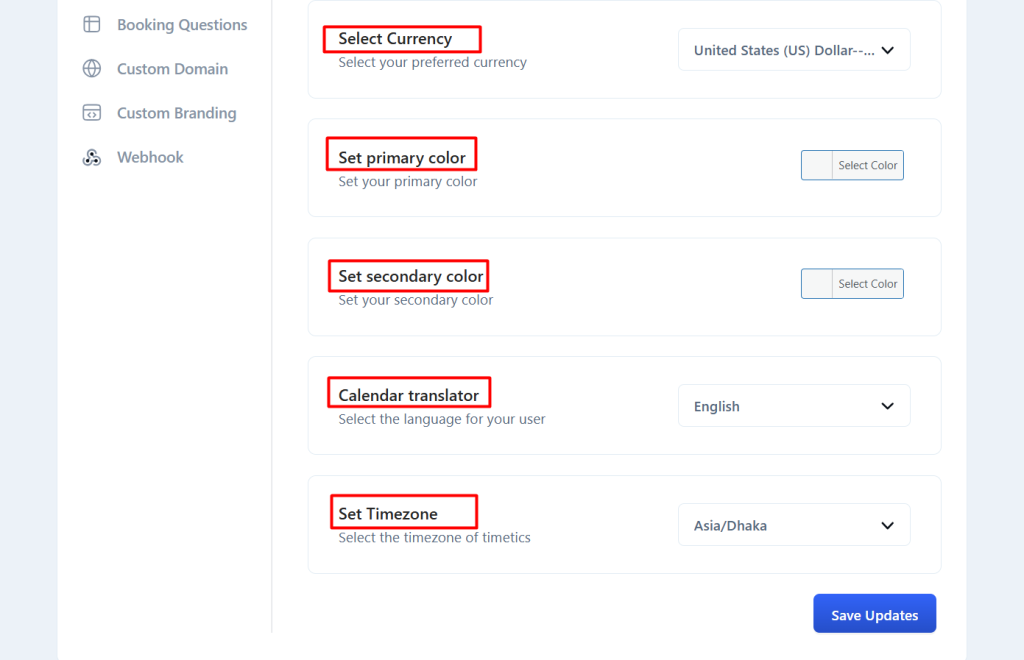In the General section of Timetics Settings, you can set various global settings for your meetings and bookings, which will impact every type of meeting you create.
Here´s how the General Dashboard will appear once you enter it:
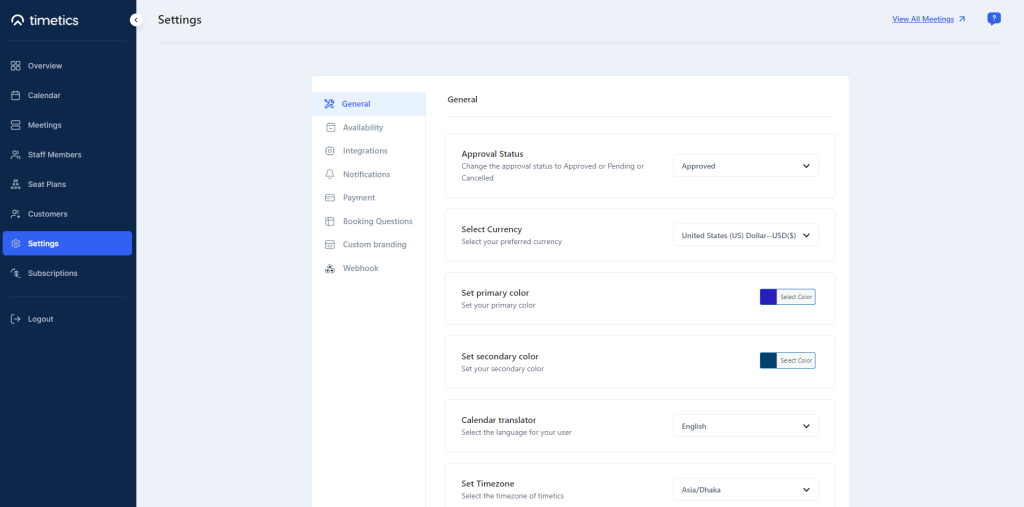
General Setting
1️⃣ Approval Status: Set the default approval status for bookings in the way you want to get data on your Overview dashboard.
You can select Approved, Pending, or Canceled to easily track meeting data according on their types.
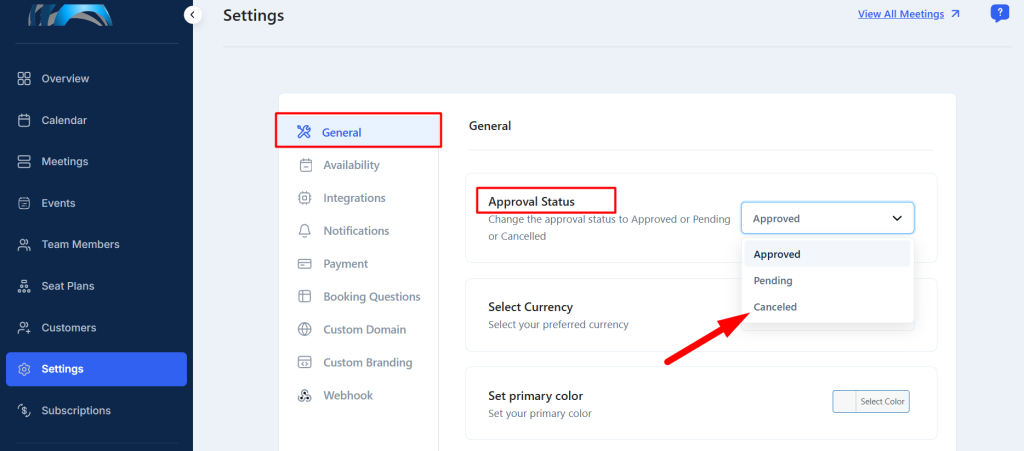
2️⃣ Select Currency: Set the currency type in which you want to get paid.
3️⃣ Set primary color: Set the primary colors for your meeting pages. Suppose you want to set the primary color to yellow. So, select the color and click on “Save Updates“
Now go to Meetings, select a meeting, or create a new meeting, and click on the meeting preview. Here, you can see how your changes impacted your meeting form.
It will change the color of the text and the icon of the form.
4️⃣ Set secondary color: Similarly, set a secondary color. When a user clicks on the meeting confirmation button, the button color will change from the primary color to the secondary color according to the color set for it.
5️⃣ Calendar translator: Set the language in which you want your calendar´s day and month to show to your customers.
Suppose the language is set to ´Spanish´, so the days and months will written in Espanol.
6️⃣ Set Timezone: Choose your preferred timezone for scheduling appointments. This will display the accurate time zone to users, preventing any confusion about the timezone when they are booking time slots.