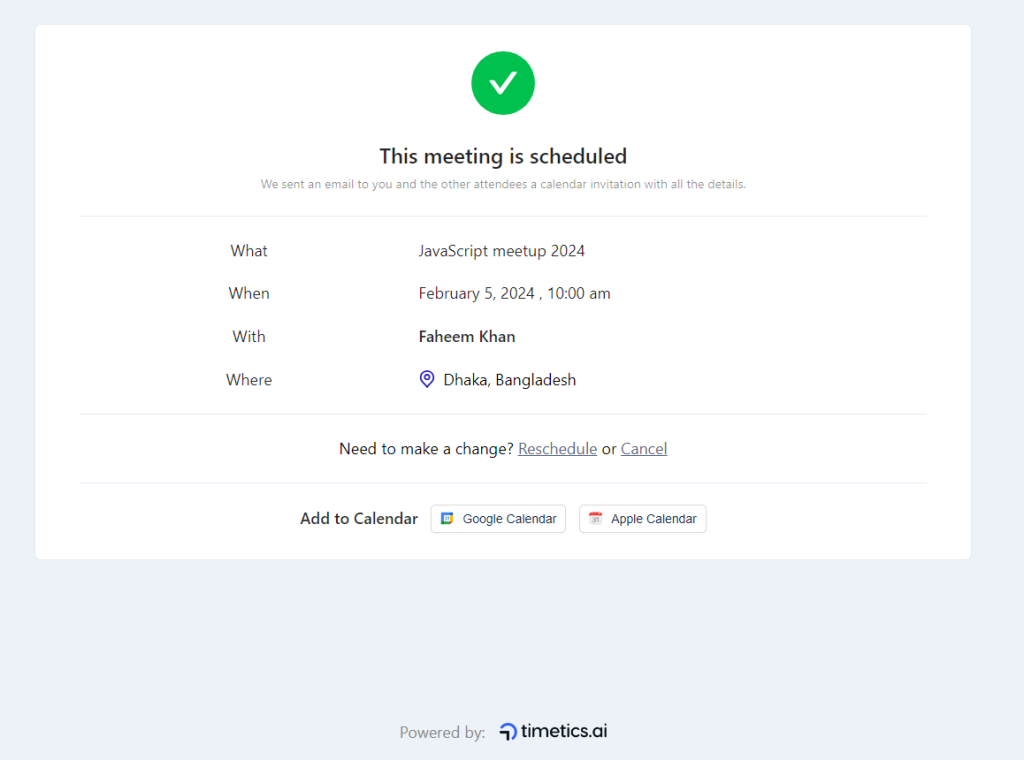At Timetics, you can use “Paypal” as your payment gateway system for bookings and sales meetings. In this documentation, we will be walking through the following topics.
Enable Paypal
First of all, navigate to Timetics > Settings > Payment and enable PayPal Payment.
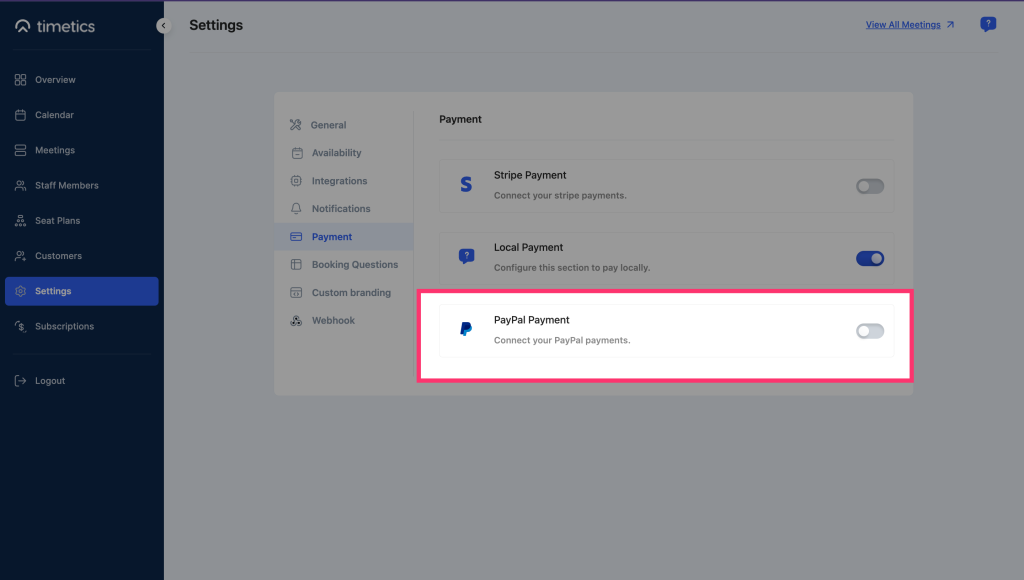
Now insert the PayPal Client ID and PayPal Secret Key. If you want to test the PayPal payment with Sandbox, checkmark the “Test payments with PayPal Sandbox” option and save the changes.
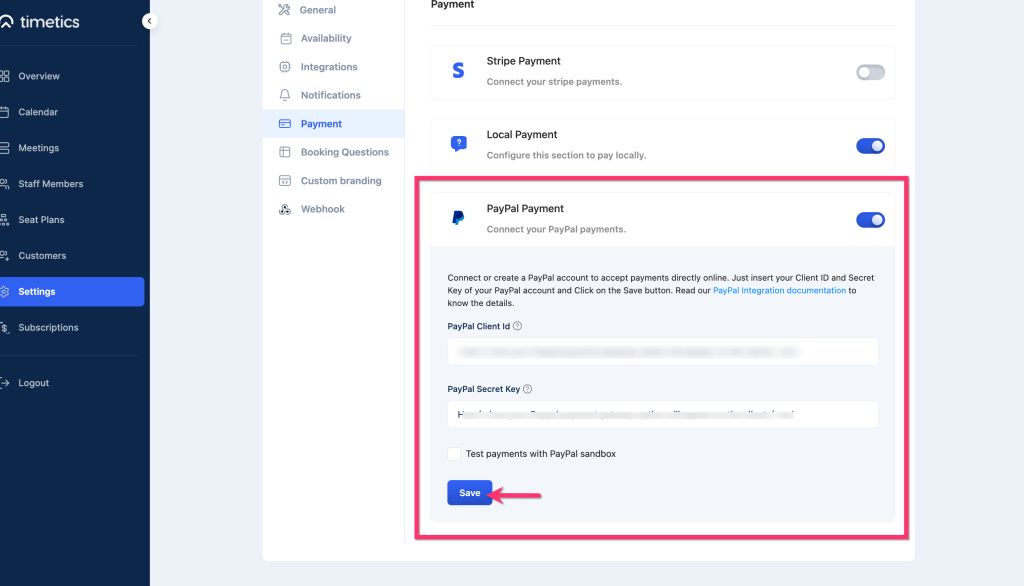
Follow the article to get a PayPal Client ID and PayPal Secret Key.
👉 Here´s how your Paypal payment getaway option will appear on the clients´ end:
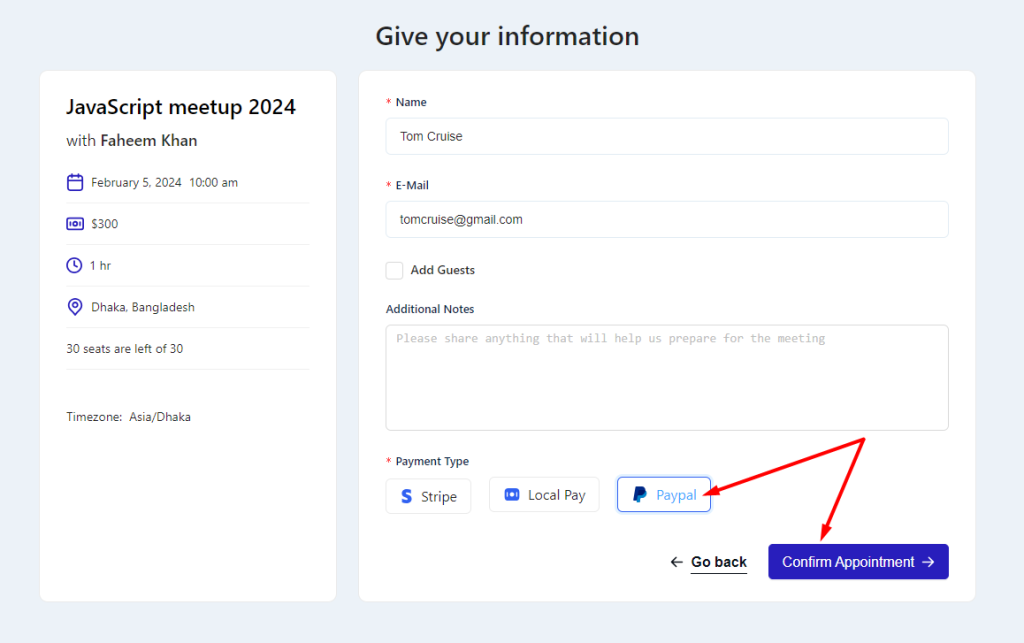
Now, click on PayPal–
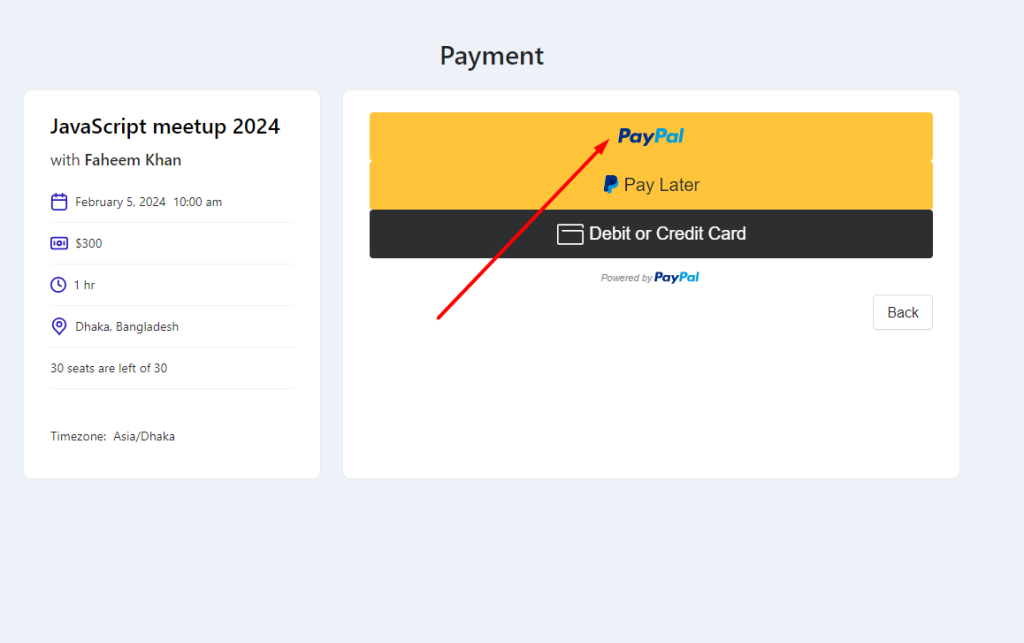
Enter your mail address and select ´Next´-
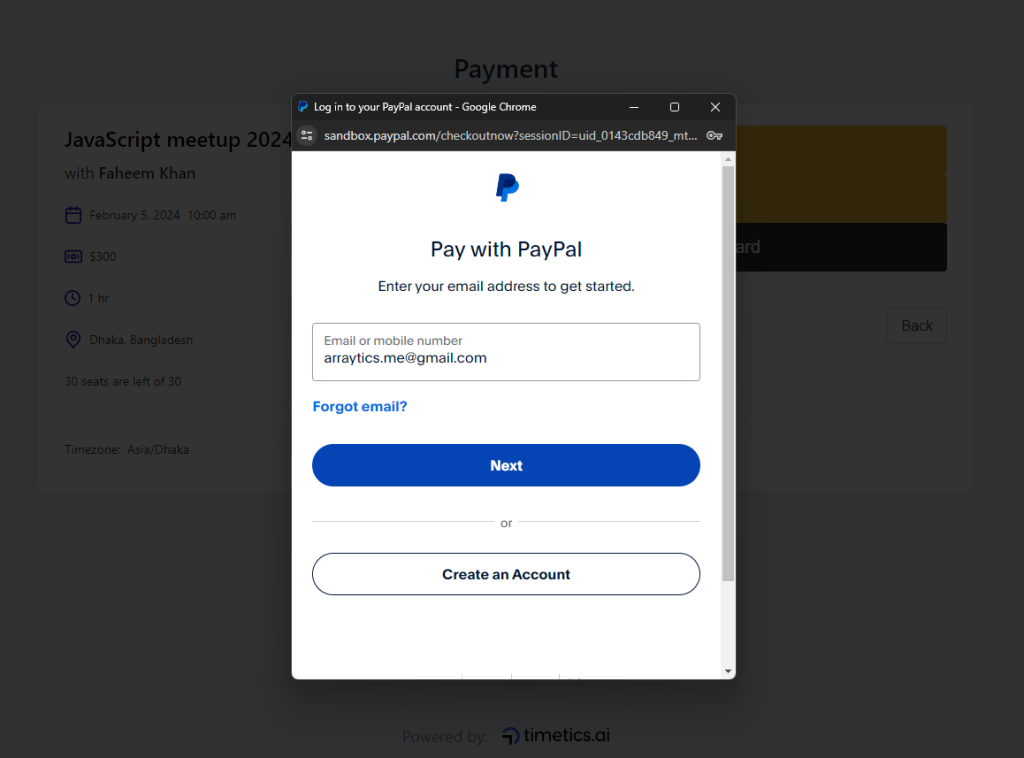
After the transaction, select ´Complete Purchase´-
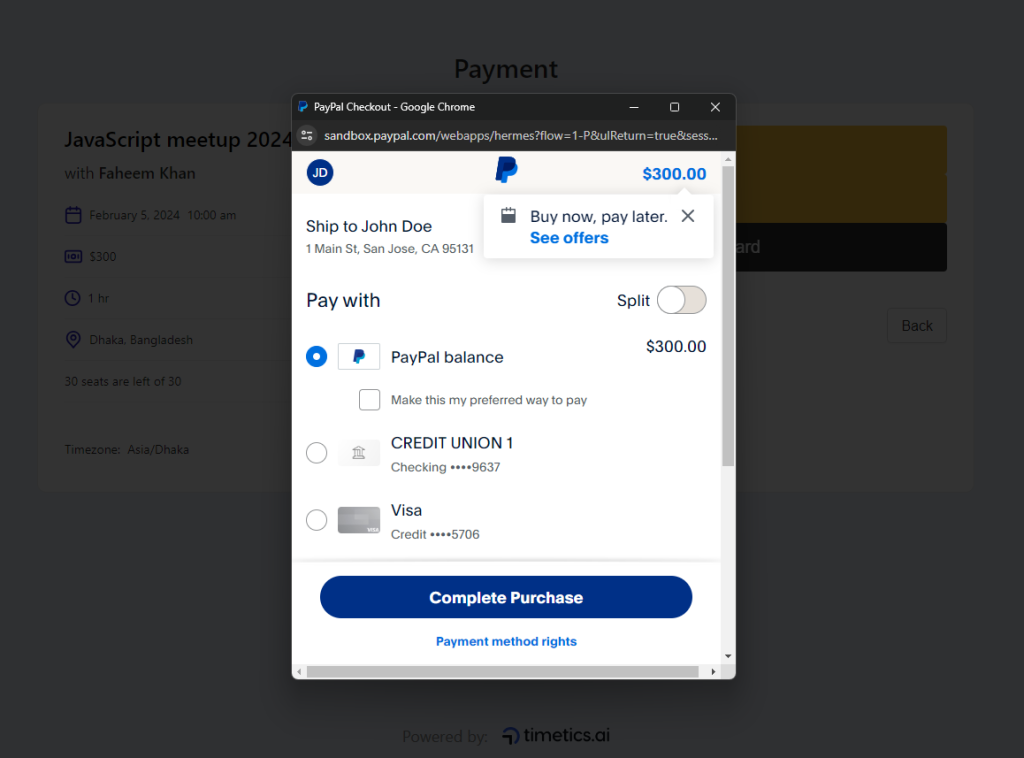
If the payment is done successfully, a confirmation message will show up-
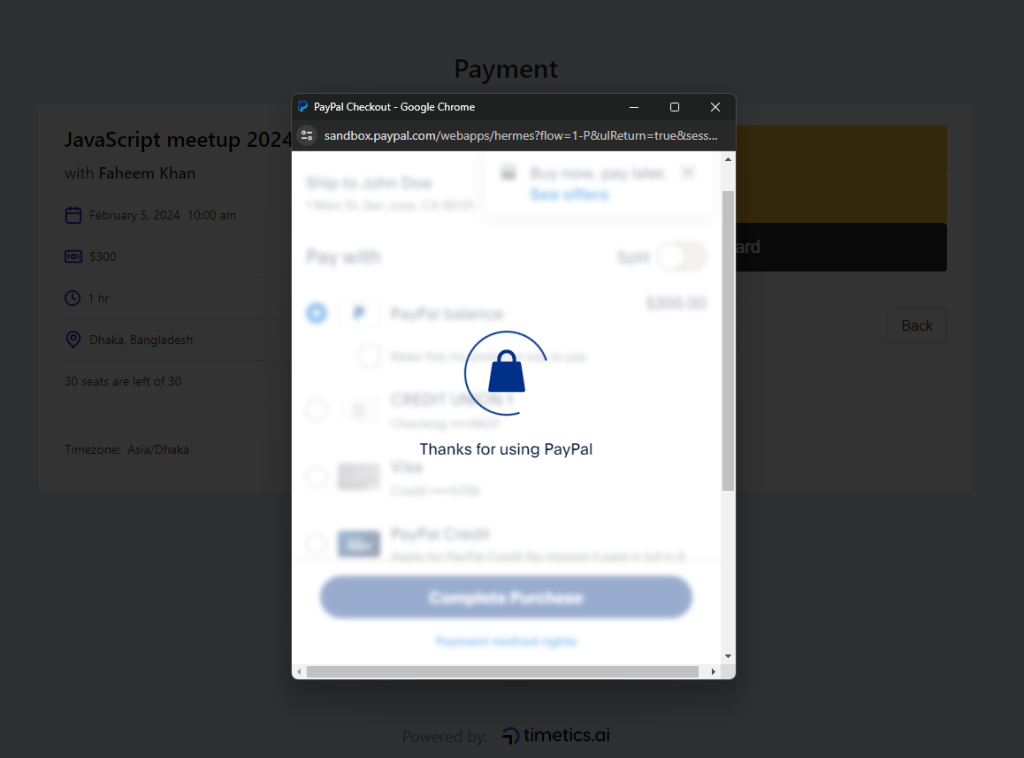
And the meeting will be scheduled successfully-