In this article, you will learn about inviting, managing, importing, and exporting staff from your Timetics admin dashboard.
Invite New Staff
Follow the steps below to add new staff manually to your account–
Click on ´Staff Members´ from your left admin panel.
Select the ´Add New´ button, and a new form page will appear. Fill out that form providing your staff member’s Name, contact number, and email address.
Once the form is filled, click on “Invite Staff Member” and your staff will be automatically invited via email or phone.
Manage Staff
An admin can easily manage their staff account from the Staffs page.
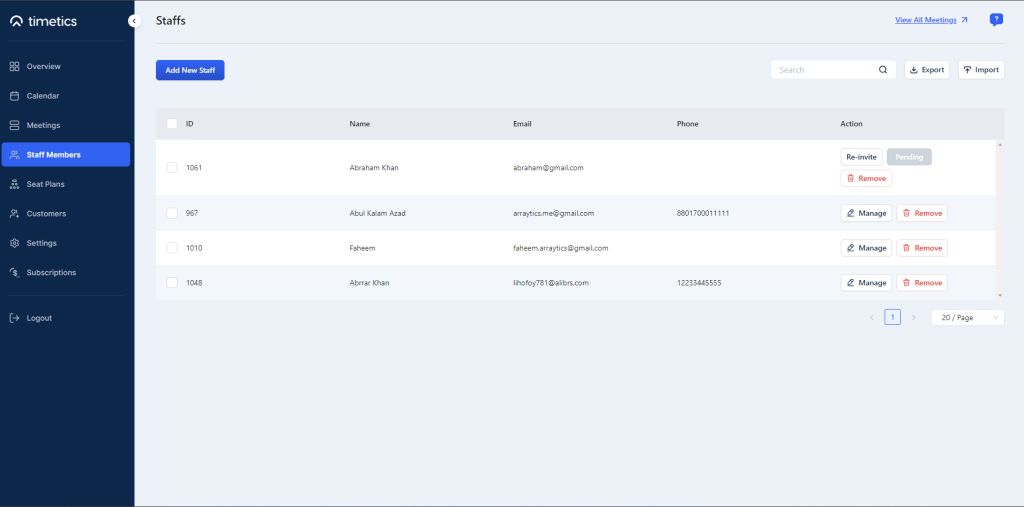
However, staff also can change their details from this area on their own. (i.e.: changing password, time availability, and meeting integrations).
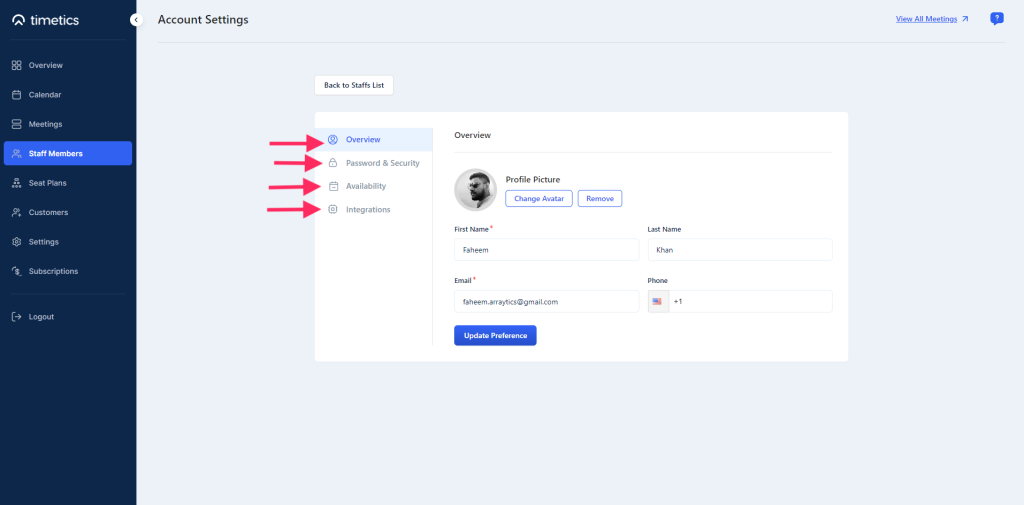
Here, from the Availability section, you can set your staff´s available time.
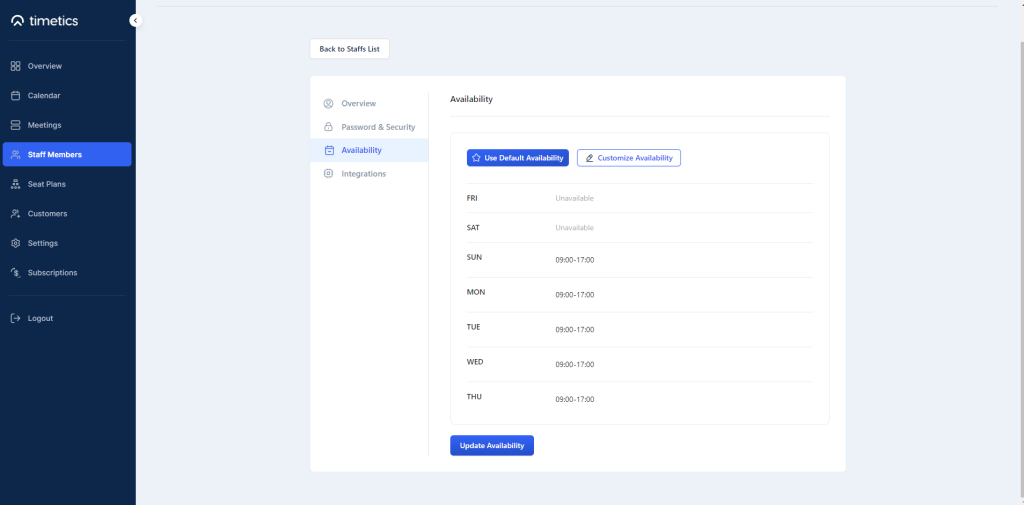
You can use the Company´s default timing or customize the availability of different staff from the ´Customize Availability´ section.
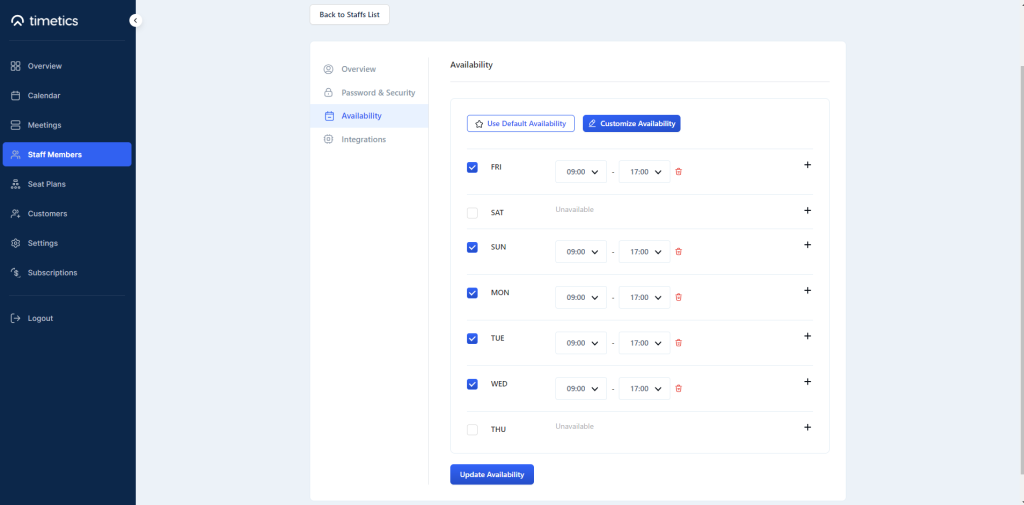
Staff also can take control over integration platforms they want to utilize from the ´Integrations´ menu.
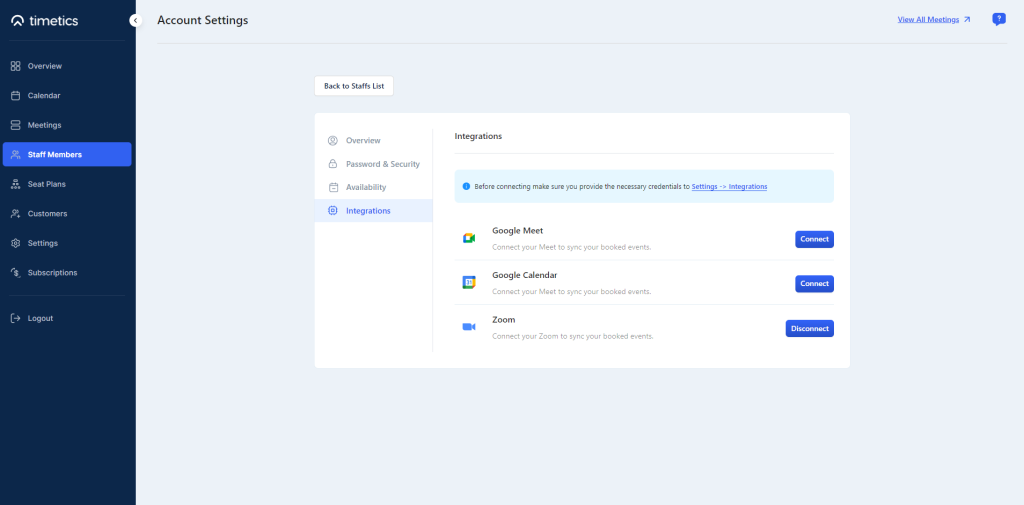
Importing and Exporting Staff
You can easily import and export staff to your admin account from the Staff Page.
To import a bulk amount of staff members from other sources, click on Import and Upload your preferred format to Timetics.
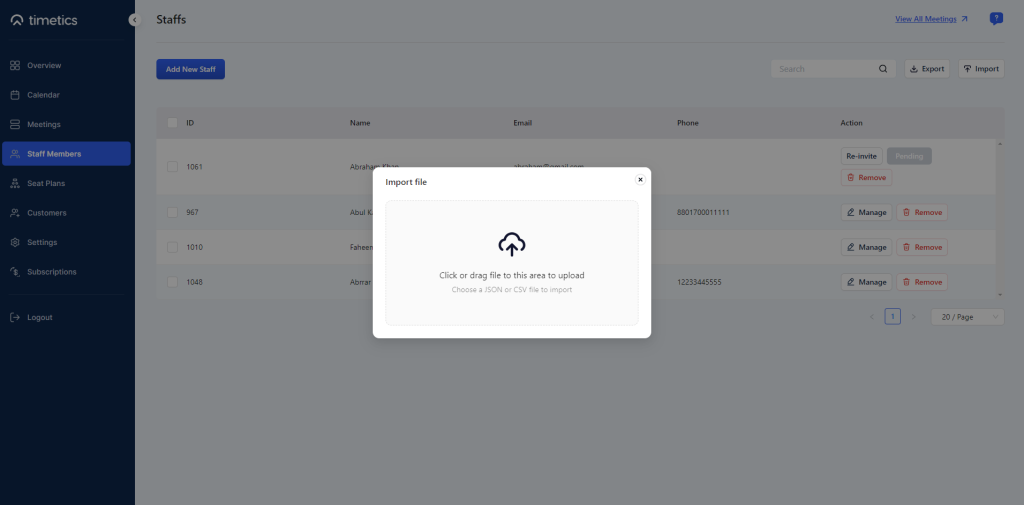
You can also Export staff in various formats including JSON and CSV. Just click on Export > Select the preferable format, and a file will be downloaded.