One-to-one or one-on-one meetings are meetings arranged between one host and one attendee. These meetings are best for having close conversations, personal meetings, or any kind of service that requires one-to-one communication.
How to Create a One-to-One Meeting?
To create a one-on-one meeting, follow the steps below-
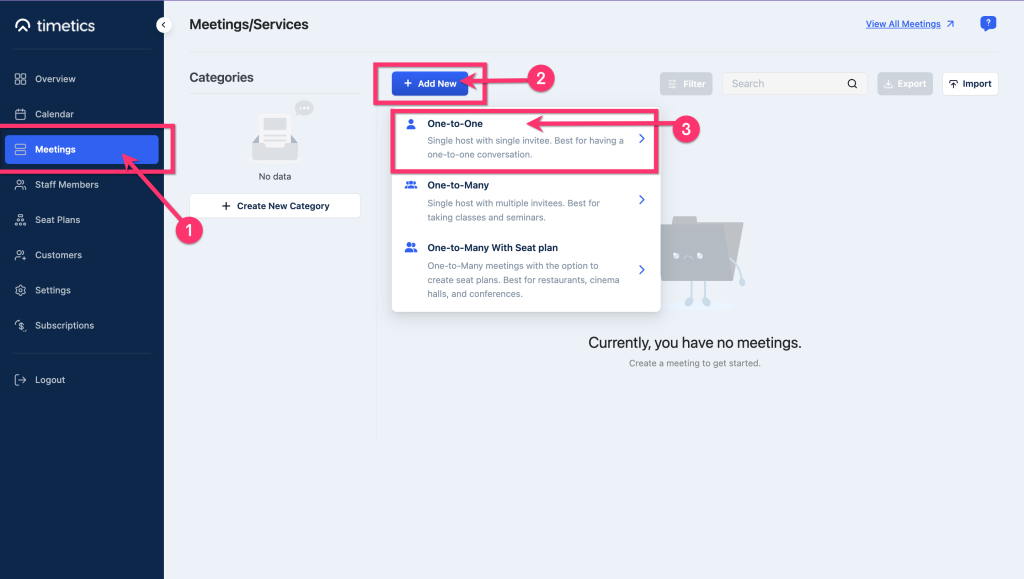
1️⃣ Go to Meetings
2️⃣ Click on ´+Add New´
3️⃣ Select One to one.
Now, fill in all the required information, and click on ´Create Meeting´.
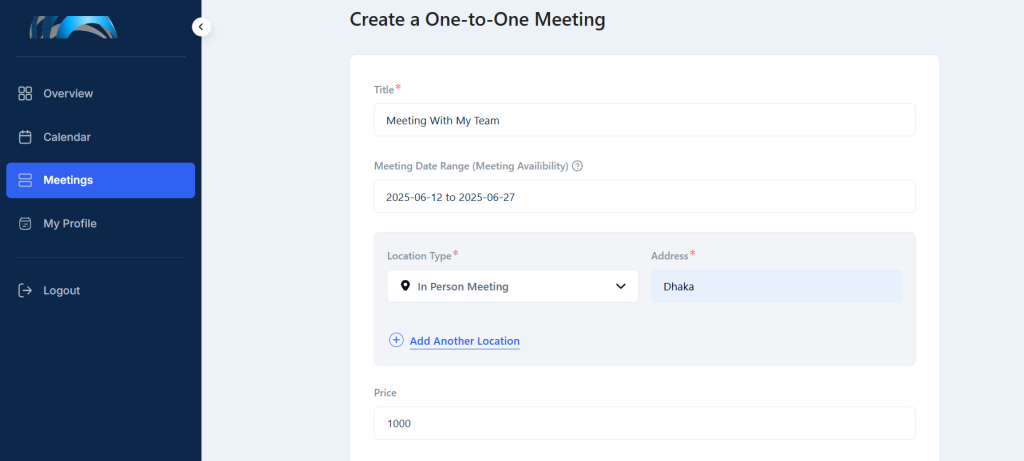
Here´s a breakdown of the required fields—
1️⃣ Title: give a name or title to your meeting.
2️⃣ Meeting date range: Select a multiple-day range that indicates the start and end date of a meeting.
Here´s a deep look into the pop-up date-selecting page-
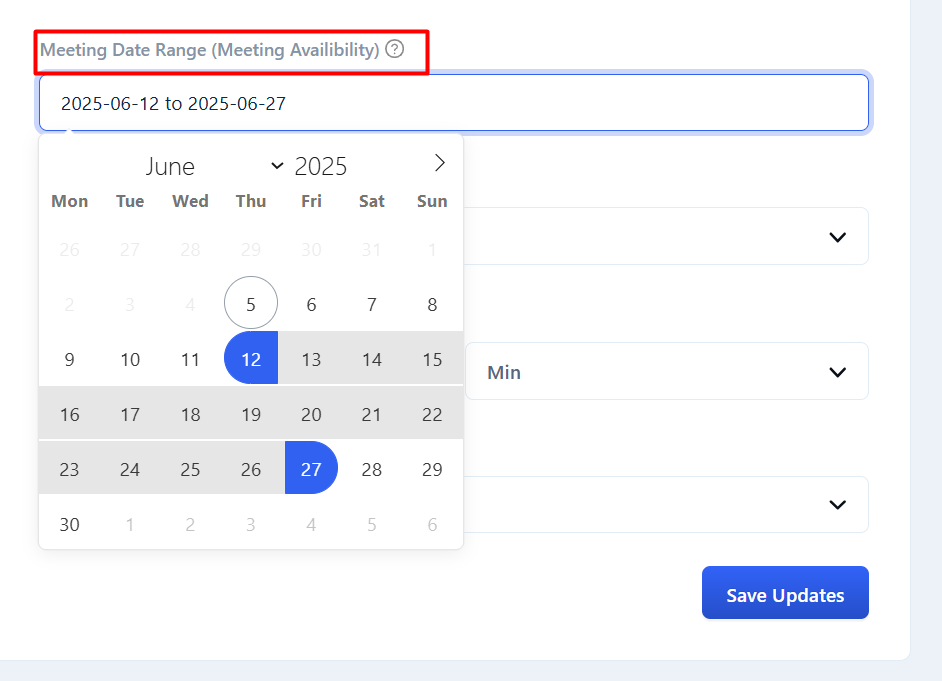
3️⃣ Meeting type: Select whether it is an in-person or virtual meeting. Choose your preferred virtual meeting media from here.
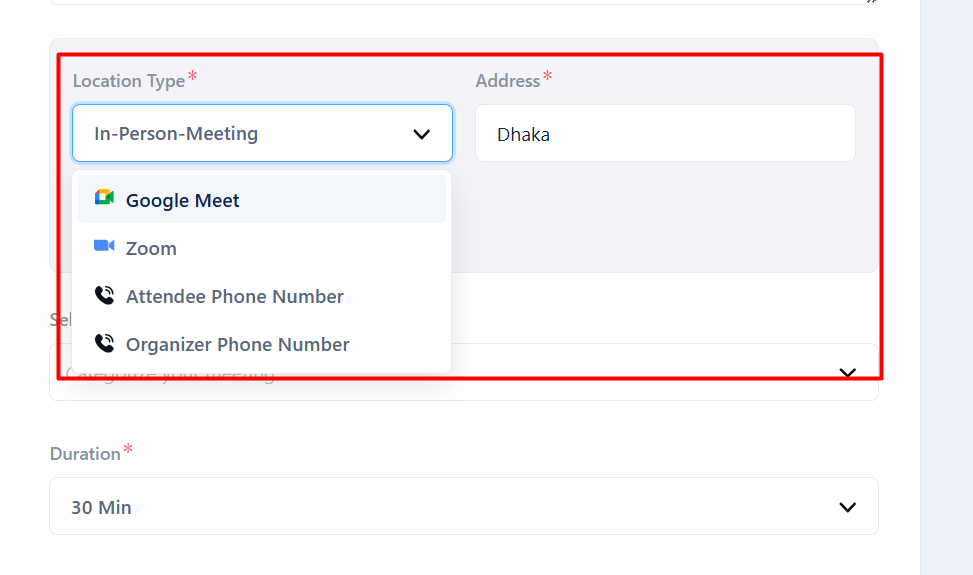
4️⃣ Price: Get paid for every meeting by setting meeting prices.
5️⃣ Duration: Whether it´s a 5-minute chit-chat or a long meeting, select a predicted duration from here.
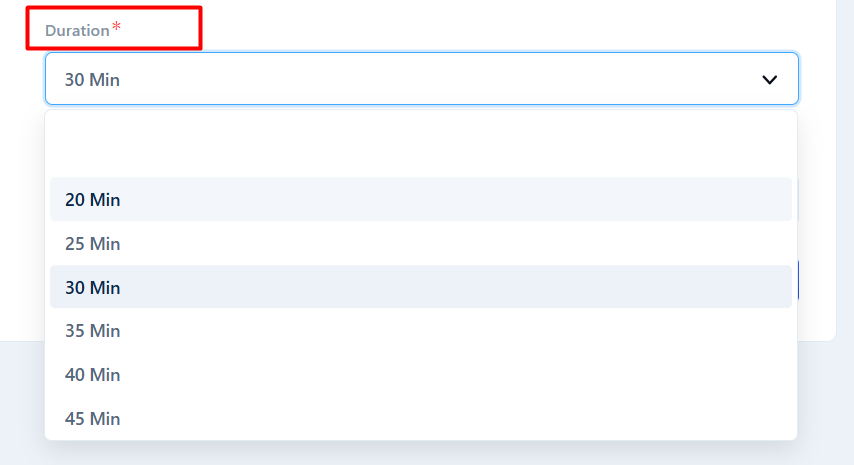
6️⃣ Meeting time zone: choose your preferred time zone from here.
7️⃣ Select Host: Select whom you want to host the meeting by selecting their name from the menu.
Once the form is filled, select ´OK´. Your meeting will be created and a new page will appear to update further details of the meeting.
Here you´ll get five different fields to change. From the Basic Info page, you can change the meeting title, location, timezone, etc. 🔽
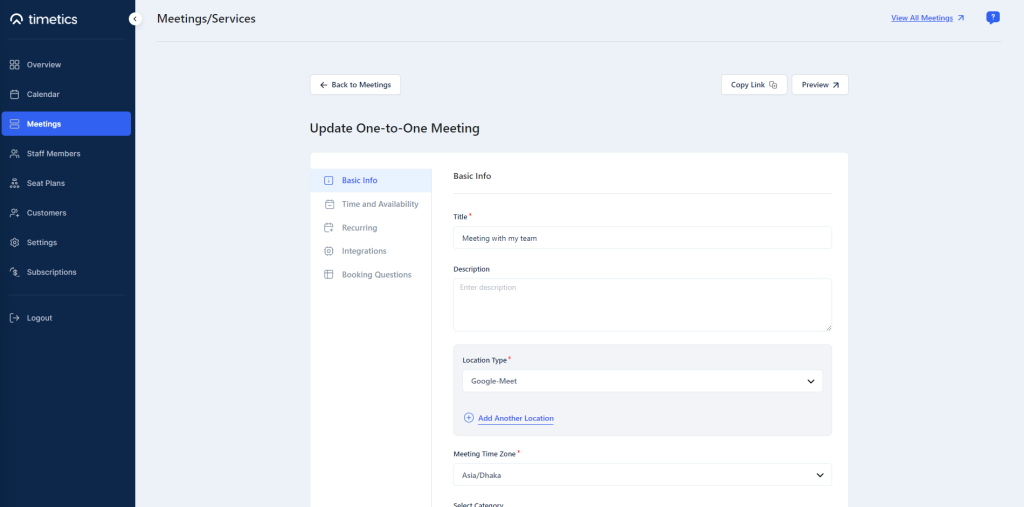
Change pre-scheduled time, availability, and meeting host from the ´Time & Availability´ page 🔽

Recurring Meeting
Set the repeating time of how often you are going to take this meeting in a day, week, or month. 🔽
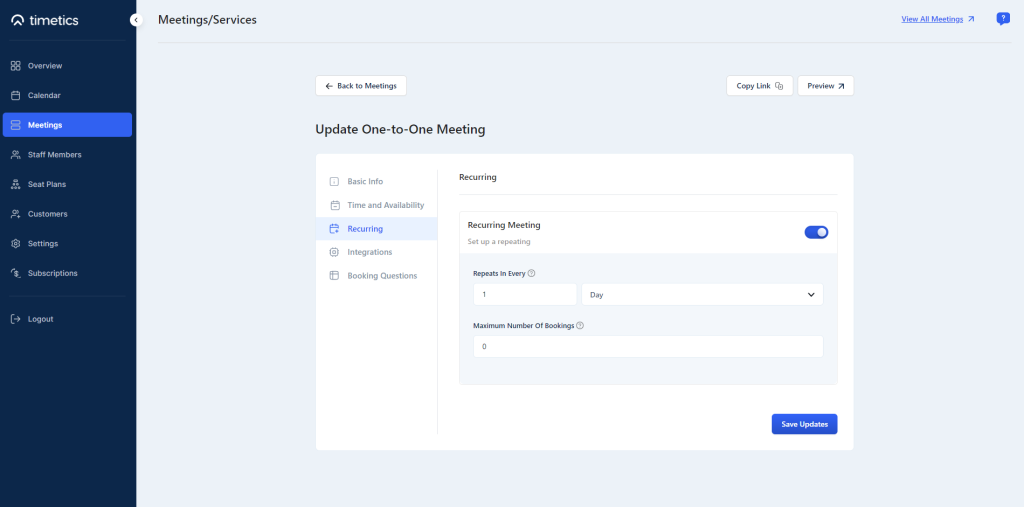
Add questions, and set the number of guest limits from the ´Booking Questions´ menu 🔽
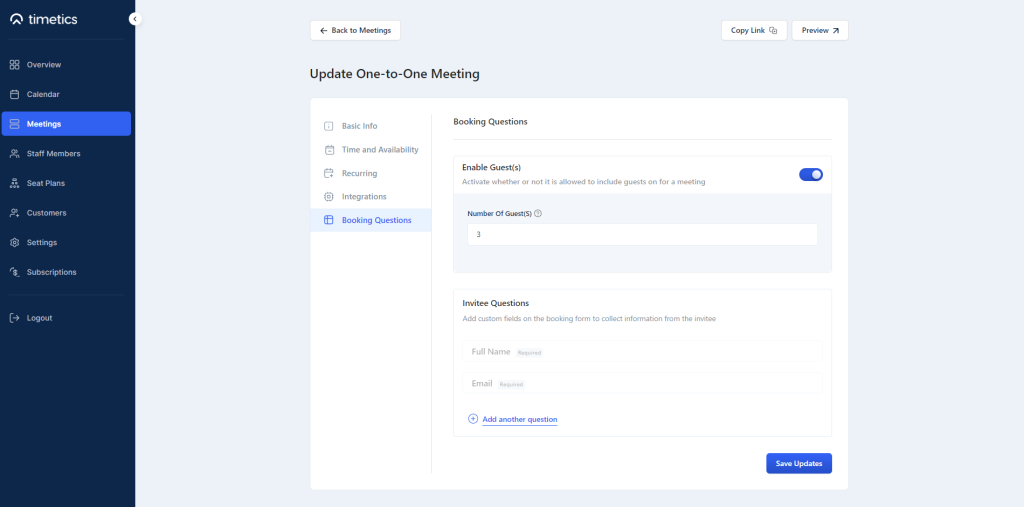
These fields are not required. Set up things as you need and click on ´Save Updates´ to complete the process.
Note: Here your payment should be done at one time. you can not set recurring payments for recurring meetings!
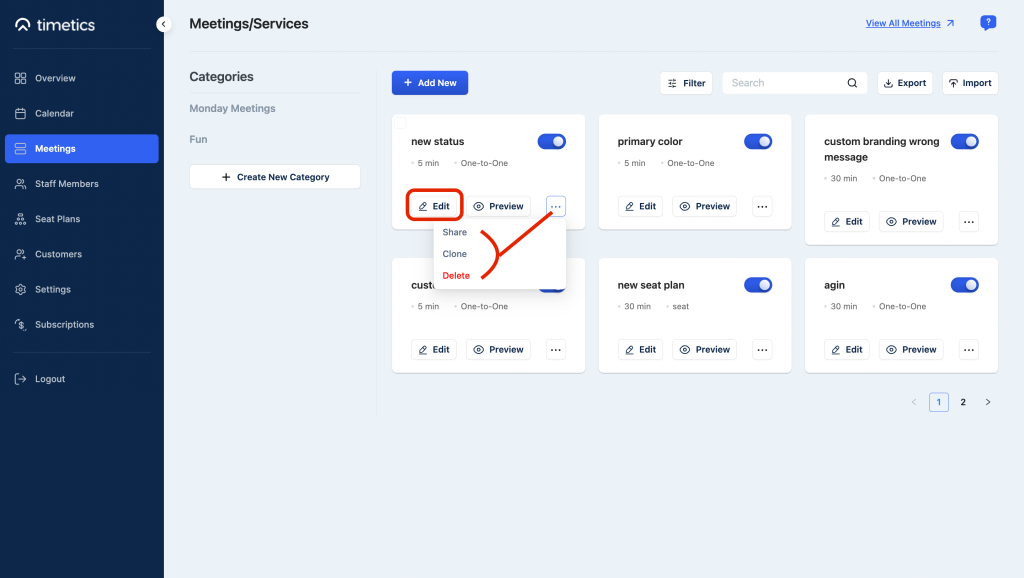
From the meeting/services page, you can edit, share, clone, delete, and preview all the meetings.