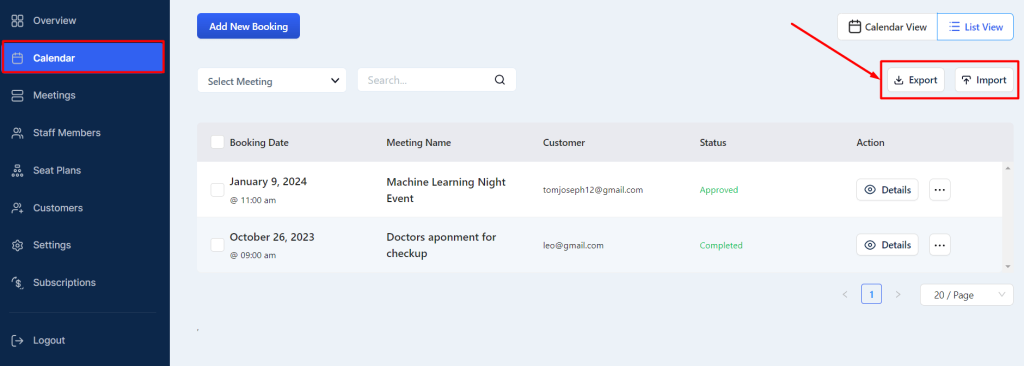An admin can also view all the bookings through the list view from the admin panel. Here´s how you can access the List view-
- Go to the Timetics
- Calendar
- Click on List view and see all the bookings here.
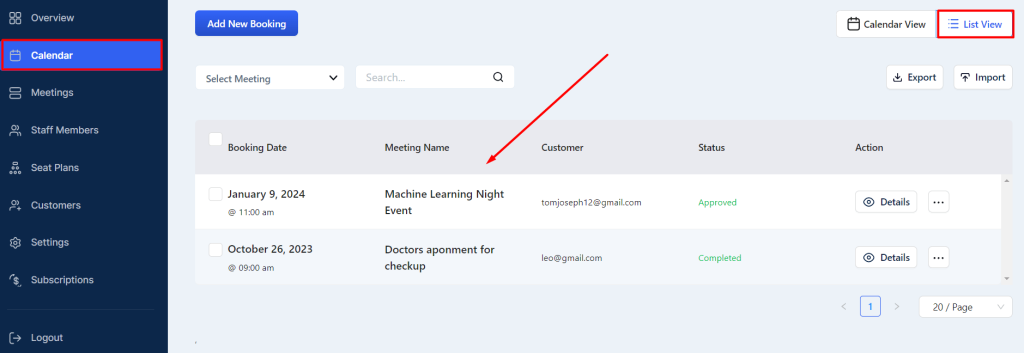
Admin can view, edit, or delete a booking from the list.
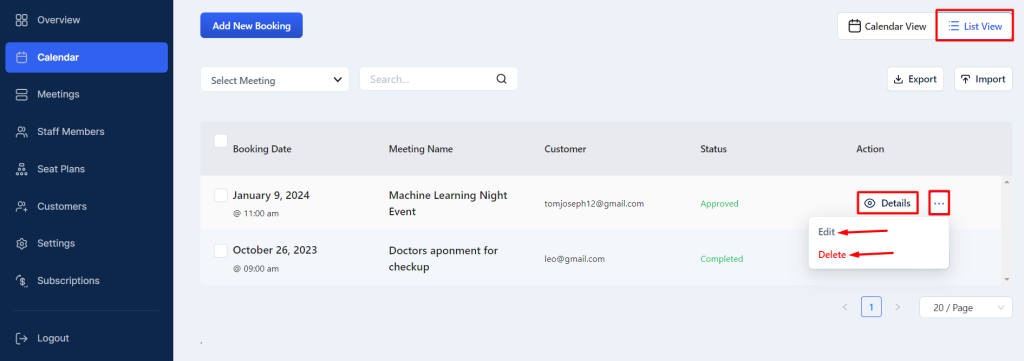
You can get a Booking Preview by clicking on the ´Details´ button from any booking raw on a Calendar view page-
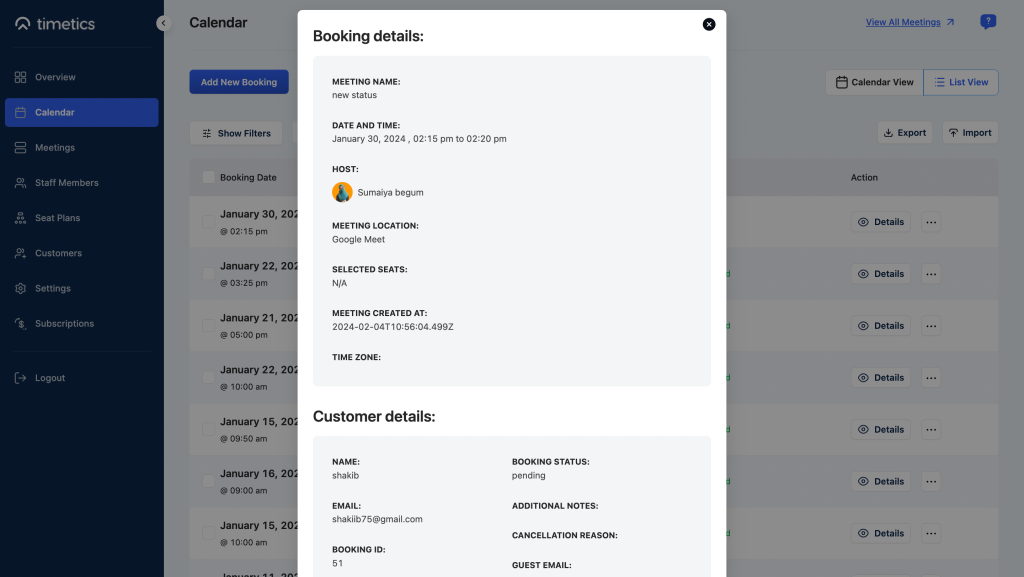
Also, a user can Bulk delete and search bookings from the list view.
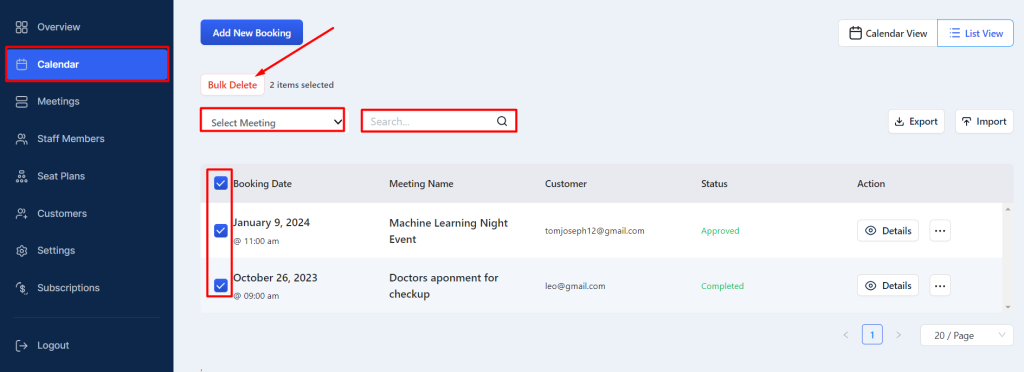
Booking Export/ Import
The booking list and data can be exported and imported into CSV and JSON format as well.