At Timetics, you can use “Stripe” as your payment getaway for bookings and sales meetings. In this documentation, we will be walking through the following topics.
You can make instant payments for your meetings and bookings using Stripe payment getaway on Timetics. This article will guide you through the steps of configuring Stripes-
Configure Stripe
First, go to Stripe.
In your account Dashboard, click on Developers > API Keys > You will get the “Publishable Key” and “Secret Key”. Copy the keys-
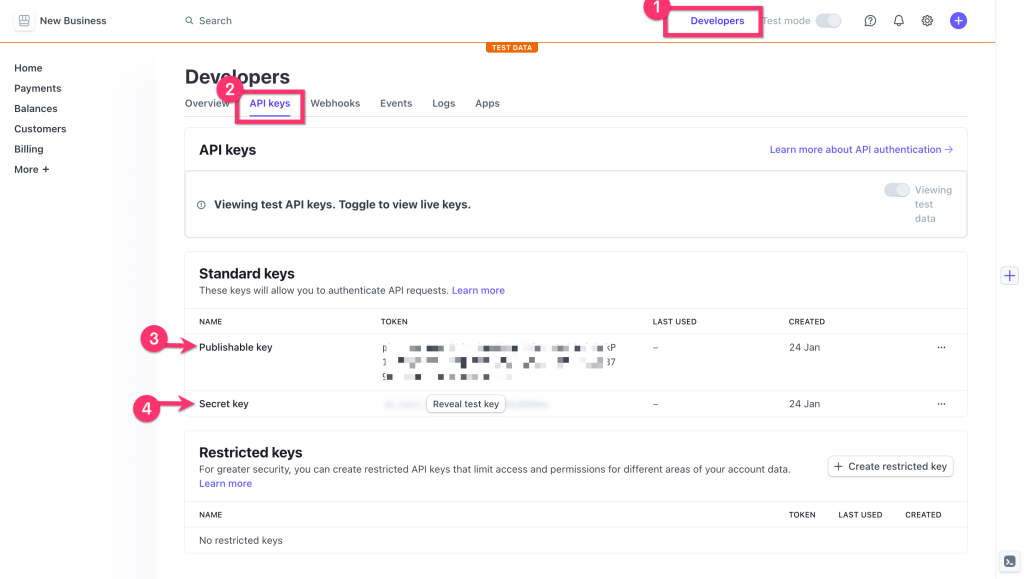
Now, navigate to Timetics > Settings and click on the Payment tab. Here you will see the Stripe Payment tab. Click on the Switch button. At this point, paste the Publishable Key and Secret key on their fields.
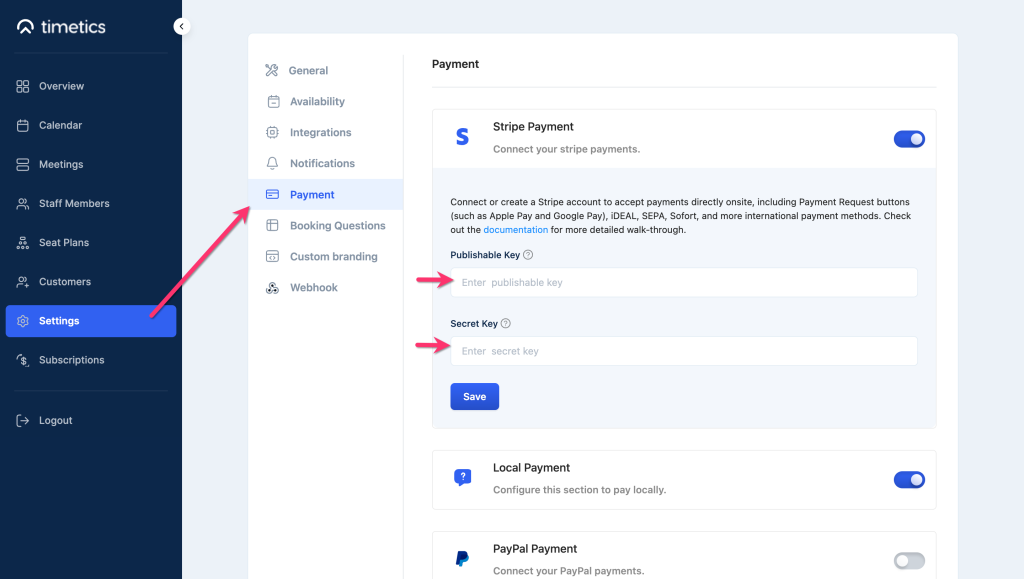
Once done, click on Save and Stripe will be added to your payment getaway system-
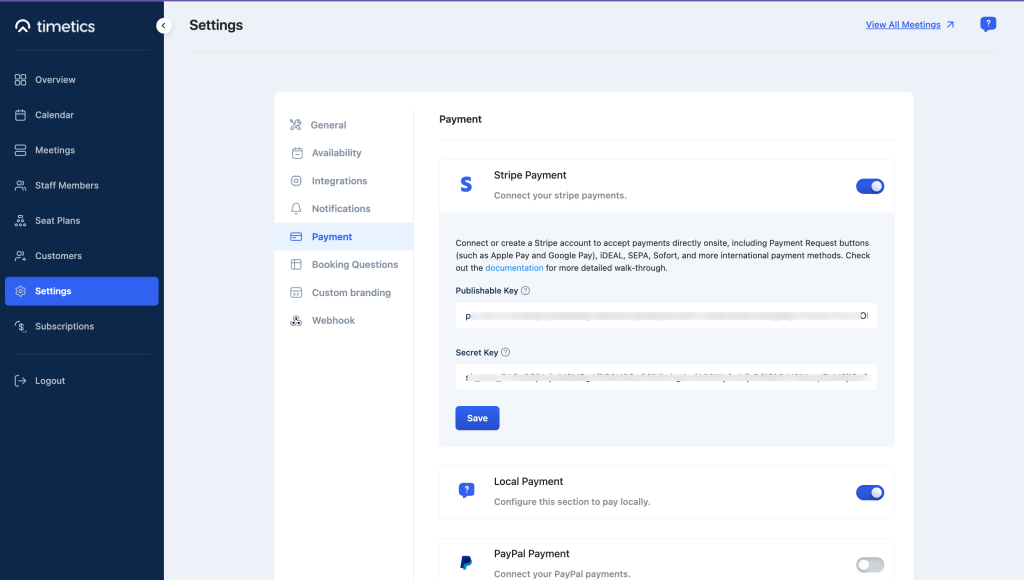
Note: You can use test mode to check whether the stripe connection is okay or not. You can test it without moving any money.