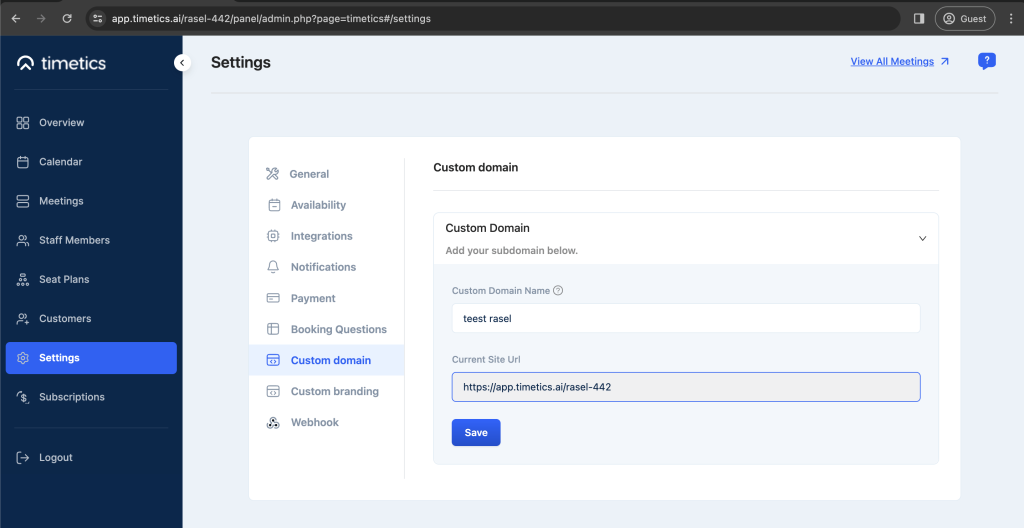A custom domain enables users or organizations to utilize their own domain name to access the service, rather than relying on the default domain provided by Timetics.ai. This grants users the ability to present and promote their businesses in a more professional manner. The utilization of a custom domain plays a vital role in authenticating the legitimacy of the business.
DNS Configuration
To enable a custom domain, it is necessary to add a custom CNAME record to the DNS configuration of the domain. If your domain is “domain.com”, you should add a CNAME record with the value of “app.timetics.ai“. The host name should be set as “@” for the root domain, and the record type must be specified as “CNAME“.
For a subdomain, let’s say, dashboard.domain.com, the hostname should be “dashboard” instead of “@“.
Note: Only the main domain and subdomain are allowed as custom domains. Domains with subfolders are not allowed.
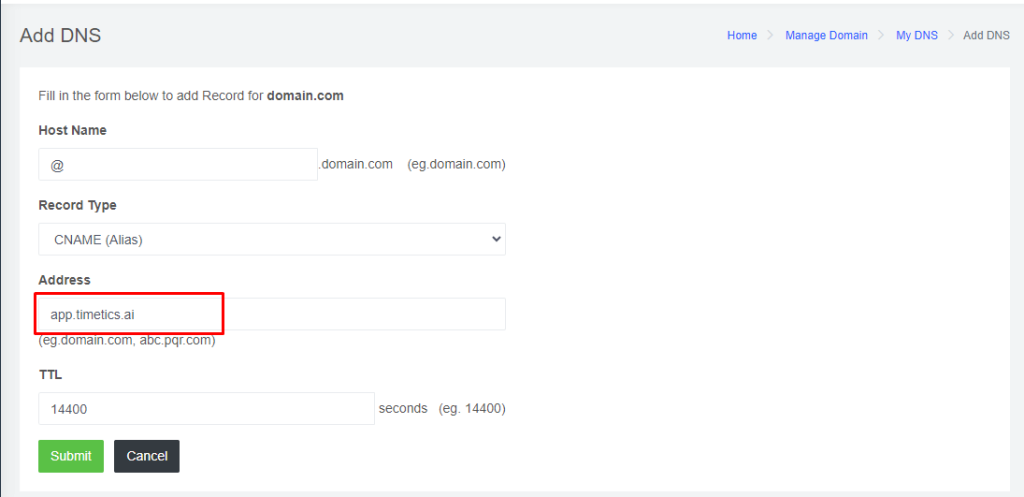
Here is a selection of reputable domain providers that offer guidance on adding CNAME records:
👉 Godaddy: Add a CNAME record
👉Hostinger: How to Manage CNAME Records
👉Namecheap: How to Create a CNAME Record For Your Domain
👉 Google Domains: Add a CNAME record to your domain’s DNS records
👉 Cloudflare: How do I add a CNAME record?
After the successful addition of the CNAME record, you can verify it here.
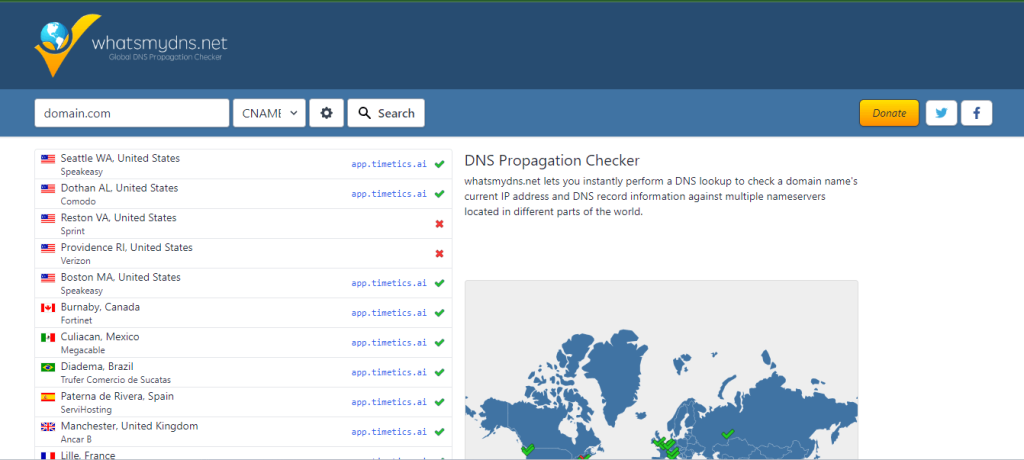
Add a custom domain to Dashboard
Here´s how you can add a custom domain:
- Log into the Timetics admin dashboard.
- Go to Settings.
- Select Custom Domain
- Fill in the inputs and save.
👉The approval for the custom domain request may take 48-72 hours.