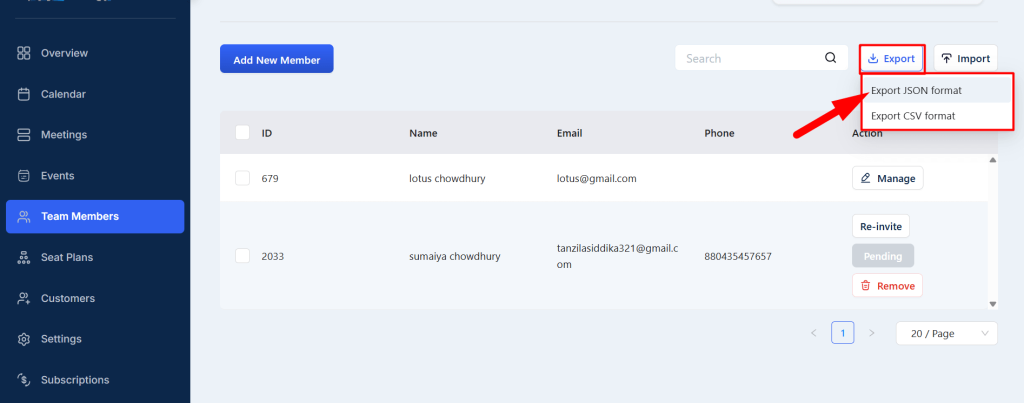In this article, you will learn about inviting, managing, importing, and exporting team members from your Timetics admin dashboard.
Invite New Member
Follow the steps below to add new member manually to your account–
Click on ´Team Members´ from your left admin panel.
Select the ´Add New Member´ button, and a new form page will appear. Fill out that form providing your team member’s Name, contact number, and email address.
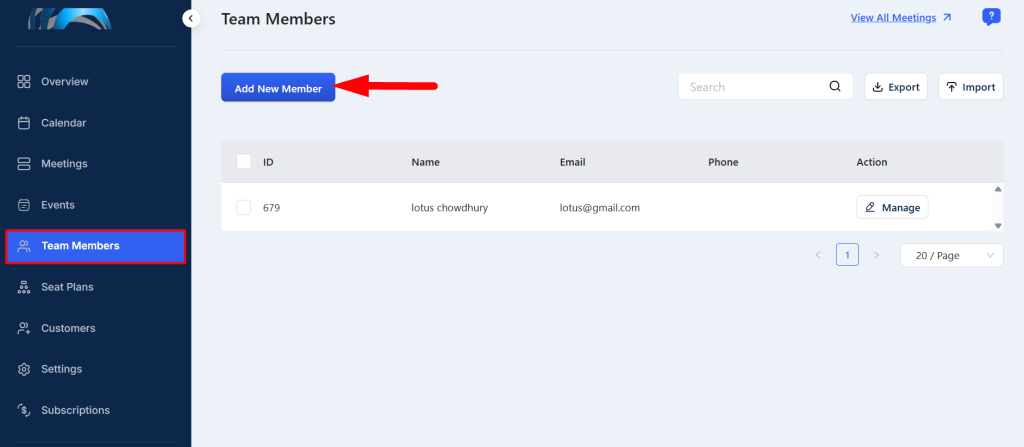
Once the form is filled, click on “Invite A Member” and your staff will be automatically invited via email or phone.
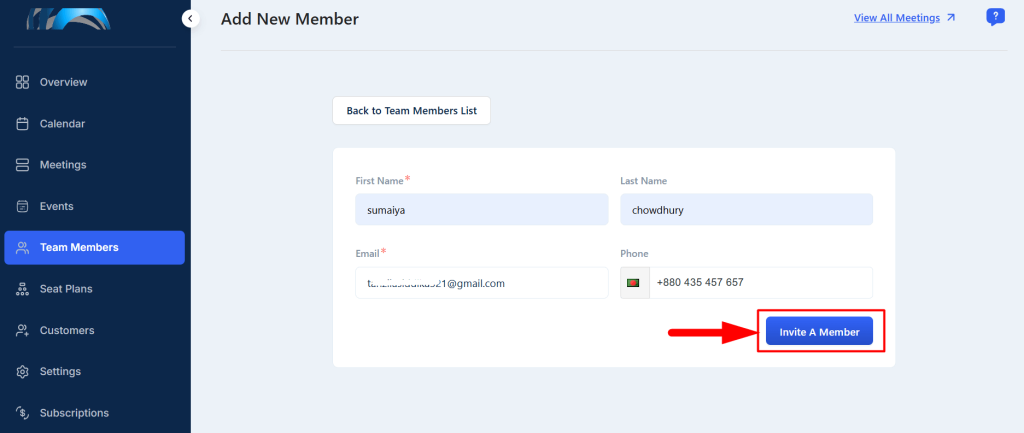
Manage Team Member
An admin can easily manage their member account from the Member page.
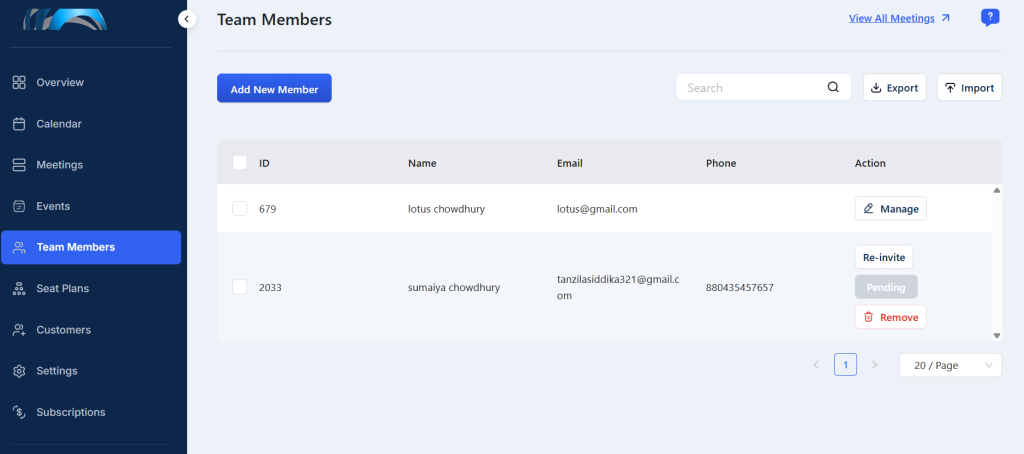
However, members also can change their details from this area on their own. (i.e.: changing password, time availability, and meeting integrations).
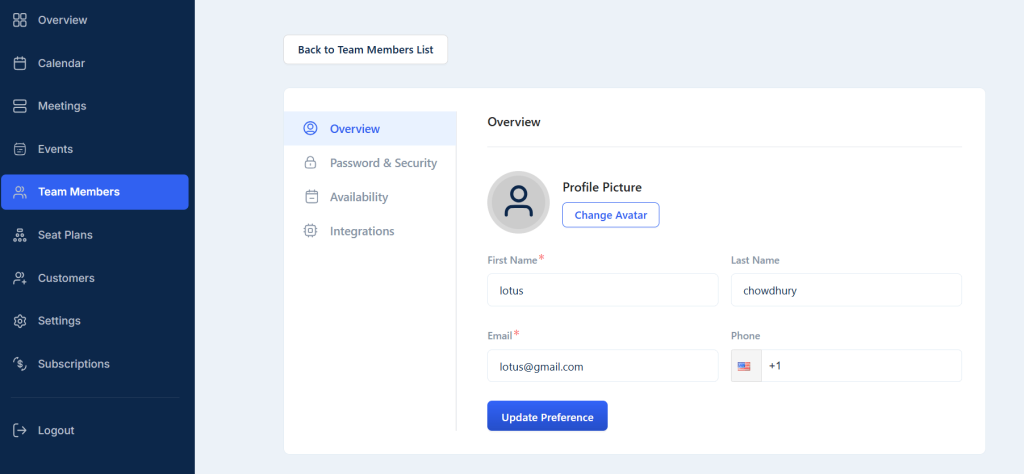
Here, from the Availability section, you can set your member´s available time. You can use the Company´s default timing or customize the availability of different member from the ´Customize Availability´ section.
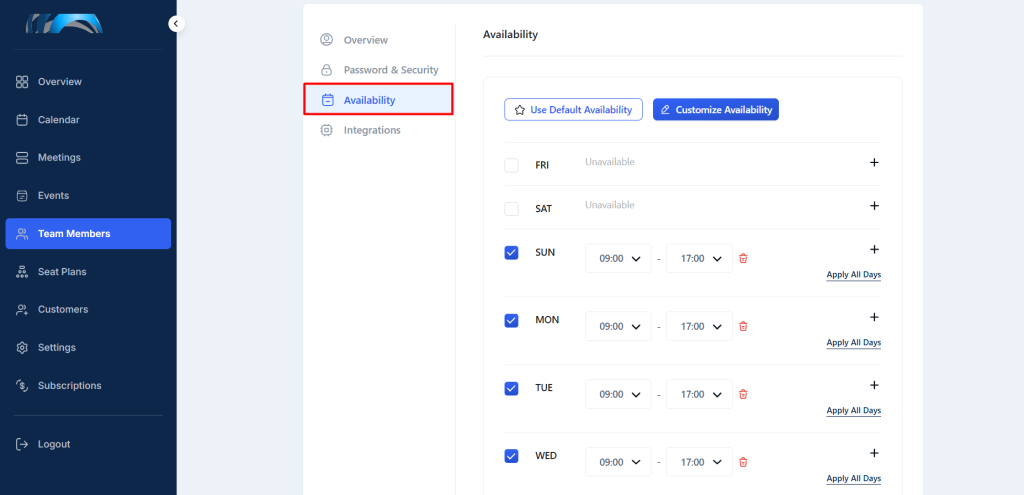
Staff also can take control over integration platforms they want to utilize from the ´Integrations´ menu.
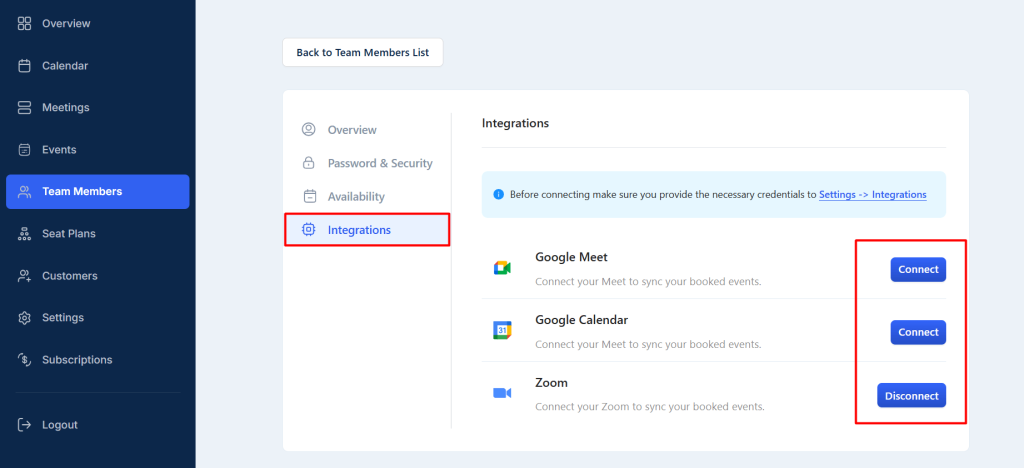
Importing and Exporting Team Members
You can easily import and export member to your admin account from the Team Members Page.
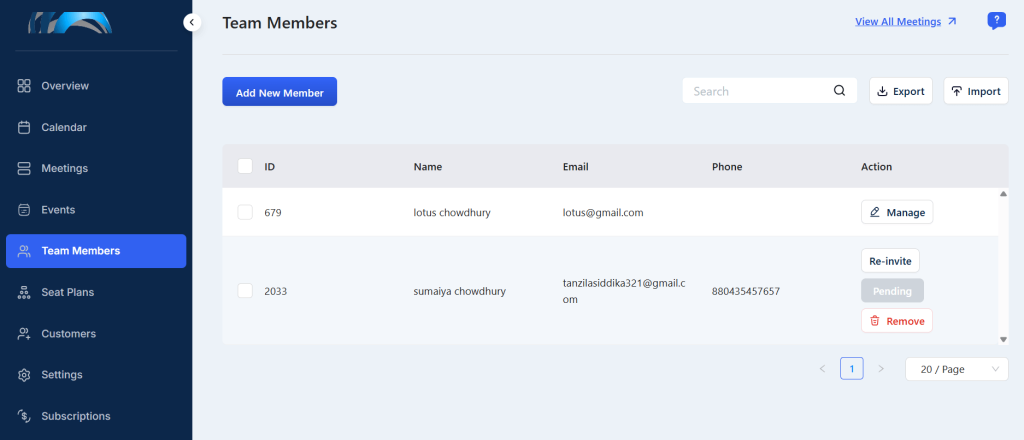
To import a bulk amount of members from other sources, click on Import and Upload your preferred format to Timetics.
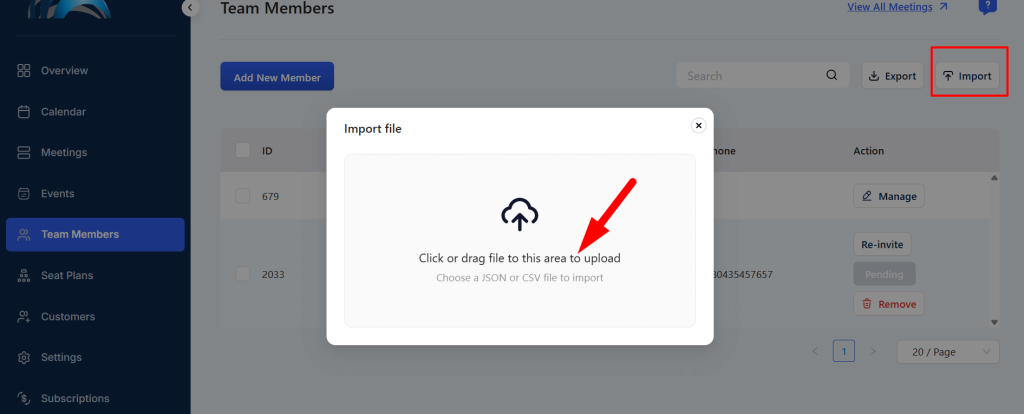
You can also Export members in various formats including JSON and CSV. Just click on Export > Select the preferable format, and a file will be downloaded.